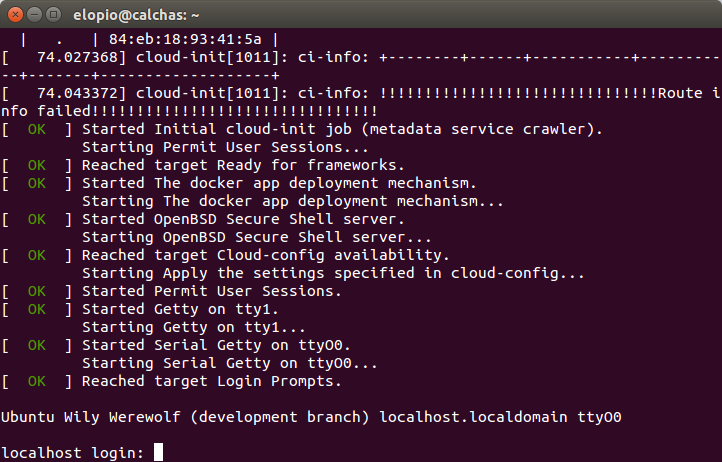Connecting to Snappy through the serial console
I’m working on Snappy Ubuntu with a BeagleBone Black Rev C and a Raspberry Pi 2. You can connect to the boards through the serial console to watch for errors during the boot process and to control the system. After my first burned cable I decided to write down the instructions to connect the cables to reduce the likelihood of my boards catching fire.
First, of course, you should flash the SD card with snappy. Then, get one of these FTDI cables that convert USB to serial. As this cable has the plugs separated, it will work for both boads. The black wire is ground (GND), the white wire is receive into the USB port, the green wire is transmit out of the USB port and the red wire is 5V power.
BeagleBone Black
The BeagleBone Black Rev C has 6 pins. There’s a white dot next to the first pin. Connect the black GND wire to the first pin, the green wire to the fourth pin and the white wire to the fifth pin. On the BeagleBone NEVER connect the red power wire.
Raspberry Pi
The Raspberry Pi 2 Model B has 40 pins. Here you can find a nice pinout drawing with the numbers and functions of the pins.
Connect the black GND wire to the sixth pin, the white wire to the eight pin and the green wire to the tenth pin. You can optionally power the Raspberry connecting the red wire to the second pin, but if you do this DO NOT connect the USB power connector as you can’t have both power sources.
Serial console
Install screen:
sudo apt-get install screenPlug the other end of the cable to an USB port of your computer and figure out the name of the tty device:
ls /dev/ttyUSB*And start the screen session on the serial terminal, replacing the /dev/ttyUSB? with the number of your device.
sudo screen {/dev/ttyUSB?} 115200Finally, insert the SD card and plug in the power source of the board. You will see the boot messages on your terminal and in the end you will be presented with the login prompt. The default user is ubuntu and the default password is ubuntu too.
Snappy has an SSH server preinstalled, so once you booted successfully you can login through SSH, which will give you a better experience. You can use the serial console to query the IP address of the board:
ip addr showAnd from a different terminal, replacing ip with the board IP address:
ssh ubuntu@{ip}Now you are ready to start playing with snappy on the board. Don’t miss the tour.
To exit the serial console, press CTRL+a and then k.